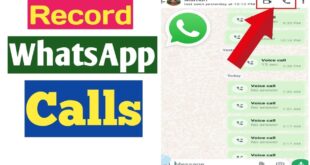Introduction
Battery life plays a critical role in the functionality and reliability of mobile devices. A prolonged battery ensures uninterrupted usage, supporting essential tasks such as communication, navigation, or productivity on the go. Android devices, in particular, rely heavily on efficient battery management to optimize performance and user experience. Monitoring battery levels and receiving timely notifications can prevent unexpected shutdowns, especially in situations requiring constant access to the device. Staying informed about charging and discharging states enables better power conservation and device longevity. The ability to set up sound notifications is an effective solution for maintaining battery awareness effortlessly.
Specifications
To set up battery sound notifications on an Android device, the following requirements are essential:
Hardware Specifications
- Android operating system version: Ensure the device runs Android 8.0 (Oreo) or above for guaranteed compatibility.
- Battery health: A well-performing battery is recommended to ensure accurate notifications.
Software Features
- System settings access: The user needs to access notification controls within the device settings.
- App support: Third-party apps like Battery Sound Alarm may be required depending on the device’s built-in capabilities.
Optional Tools
- Customization apps: Tools for enhanced sound personalization and scheduling may be preferred for additional features.
- Sound files: Preloaded sound profiles or user-uploaded audio files can be configured as desired.
Optimize Screen Brightness and Timeout Settings
Adjusting screen brightness and timeout settings can significantly reduce battery consumption on an Android device. Users should navigate to Settings > Display > Brightness to manually lower the brightness level or enable adaptive brightness, which adjusts automatically based on ambient light. For timeout settings, selecting a shorter interval ensures the screen turns off quickly when not in use, preserving energy. These options are typically located under Settings > Display > Screen Timeout or a similar menu.
It is advisable to consider a balance between usability and battery savings. Implementing these settings complements battery sound notifications by extending device uptime.
Use Battery Saver Mode Effectively
To maximize battery life on an Android device, understanding and making the most of Battery Saver mode is essential. Battery Saver mode minimizes energy consumption by restricting background activities and optimizations like location services and syncing. Users can activate it through the Settings menu under “Battery” or directly via quick settings. Once enabled, apps and notifications are adjusted strategically to limit power usage.
For efficient use, set thresholds for automatic activation, such as enabling it when the battery level reaches 15%. Additionally, consider disabling unnecessary features like Bluetooth and location tracking while in Battery Saver mode to amplify its effectiveness. These measures help extend device usability.
Identify and Manage Power-Hungry Apps
To maintain optimal battery life, it is essential to pinpoint apps consuming significant power. Access the battery settings on the Android device by navigating to Settings > Battery. Here, a detailed list of apps and their respective power usage percentages is displayed.
Focus on apps appearing at the top of the list, as they are likely the most demanding. Consider the following actions to manage such apps:
- Update Apps: Ensure all power-intensive apps are updated to their latest versions.
- Restrict Background Activity: Disable background processing by going to Settings > Apps > [App Name] > Battery and choosing the “Restrict” option.
- Uninstall Unnecessary Apps: For apps no longer needed, uninstalling them outright can significantly save battery life.
Monitoring usage regularly ensures long-term battery efficiency.
Keep Your Software and Apps Updated
Keeping your Android device’s software and apps updated is vital for optimal functionality and security. Developers frequently release updates that improve compatibility, fix bugs, and enhance overall performance. Outdated versions might lack essential features, making it harder to access advanced settings like battery sound notifications.
Ensure that both your Android operating system and related applications are running the latest available versions. To check for updates, navigate to Settings and select System Update for firmware updates, or visit the Google Play Store for app updates. Regularly installing updates strengthens your device’s capability to support customized features seamlessly.
Leverage Adaptive Battery and Adaptive Brightness
Adaptive Battery and Adaptive Brightness are powerful tools on Android devices designed to extend battery life and enhance user experience.
- Adaptive Battery: This feature optimizes battery usage by limiting resources for less frequently used apps. It prioritizes energy allocation for the apps and services that the user interacts with regularly, reducing unnecessary background activity.
- Adaptive Brightness: This setting adjusts the screen brightness based on user habits and ambient light conditions. It learns preferences over time to maintain optimal visibility while conserving battery power.
By enabling these features, the device intelligently manages power consumption, ensuring prolonged battery performance without compromising functionality.
Use Dark Mode to Your Advantage
Dark mode is an excellent feature for conserving battery life, especially on devices with OLED or AMOLED screens. These display types turn off individual pixels to render black, effectively reducing energy consumption. Android users can activate dark mode through their device’s system settings or by enabling it within specific apps.
To maximize its benefits, users should ensure system-wide dark mode is enabled, along with dark themes in frequently used applications like messaging and email apps. Additionally, scheduling dark mode to activate during evening hours can both save battery and reduce eye strain caused by prolonged screen exposure in dim environments.
Control Background Data Usage
Managing background data usage is essential to preserving battery life, especially when setting up sound notifications. Background data refers to information apps consume while running processes in the background, often depleting resources unnecessarily. To optimize battery efficiency:
- Navigate to your Android device’s Settings menu and select Apps or App Management.
- Choose individual apps and check their Data Usage settings.
- Toggle off Background Data for apps that do not require continuous syncing.
Periodic review of these settings ensures battery-draining apps do not interfere with sound notification performance, allowing the device to operate efficiently while maintaining needed functionality.
Proper Charging Habits for Longevity
Maintaining proper charging habits is essential for extending battery lifespan and ensuring consistent performance. Avoid letting the battery level drop to zero frequently, as deep discharges can strain lithium-ion batteries. Instead, aim to charge the device when the battery falls to around 20-30%.
Overcharging should also be avoided. Disconnect the charger once the battery reaches 80-90% if possible, as keeping it at full capacity continuously may degrade its health.
When possible, use original or manufacturer-recommended chargers to prevent excessive heat. Furthermore, try to avoid charging in extreme temperatures, as they may damage internal components. Adopting these habits optimizes battery life.
Utilize Battery Monitoring and Analysis Tools
Users can enhance their battery sound notification setup by integrating battery monitoring and analysis tools. These tools provide detailed insights into battery health, charge cycles, and usage patterns, enabling a more tailored notification system.
- Select a Reputable Application: Choose apps like AccuBattery or GSam Battery Monitor for precise tracking and analysis.
- Set Custom Parameters: Many tools allow users to define thresholds, such as a specific charge percentage, to trigger sound alerts.
- Monitor App Usage: Review power consumption by installed apps to minimize unnecessary battery drainage.
- Optimize Device Settings: Analyze recommendations provided by these tools to adjust brightness, connectivity, or app behavior for better battery longevity.
By incorporating these tools, an Android device becomes more efficient and responsive to battery-related needs.
Disable Unnecessary Connectivity Options
Disabling unused connectivity options can help preserve battery life and ensure a more efficient notification system. Users should assess and deactivate features such as Bluetooth, Wi-Fi, or mobile data when not required. While settings may vary by device, these options are typically accessible in the quick settings panel or through the main settings menu.
Turning off location services can also reduce energy consumption. Location-based functionalities, such as GPS, often consume significant power when active. Additionally, enabling Airplane Mode in areas with poor signal prevents constant network searches, which drain battery life. Optimizing these settings ensures a reliable and energy-efficient alert system.
Advanced Tips: Root for Enhanced Control
Rooting an Android device offers advanced customization, including greater control over sound notifications for battery status. Root access allows modification of system files, enabling the use of apps or scripts that require elevated privileges. Users with rooted devices can install apps like Tasker or MacroDroid alongside root-enabled plugins for precise automation. Root access also permits editing system-level audio settings or directly integrating custom sounds triggered by battery thresholds.
Caution is necessary as rooting may void warranties, introduce instability, or compromise security. It is essential to back up data and research safe rooting methods. Transitioning to root should be carefully evaluated based on user needs.
Conclusion: Maximizing Your Android Battery Life
Enhancing battery performance requires adopting habits that minimize unnecessary power consumption. Users should prioritize settings like enabling adaptive battery and turning off features like GPS or Bluetooth when not in use. Monitoring app activity for excessive drain is critical, as certain apps can operate in the background unnecessarily. Regular software updates ensure devices stay optimized and secure. Utilizing dark mode for OLED screens and reducing screen brightness significantly impacts power savings. Battery sound notifications can assist in monitoring charge levels effectively, empowering users to act proactively before issues arise. A combination of efficient usage practices and system tools ensures optimal battery longevity.
 Eid PK Tech Updates Daily
Eid PK Tech Updates Daily